ANDROID SDL2 DEMO
This is just a (not so) simple demo of using SDL2 with Android!
- [SDL2](https://www.libsdl.org/)
- [Android](https://developer.android.com/index.html)
- [Android NDK](https://developer.android.com/ndk/index.html)
Note that we will not use the IDE Android Studio. We will just use basic command lines 
Install Android SDK
The following instructions show you how to install the Android development kit (SDK & NDK) on a Linux/Debian system. Be careful, it will requires about 8GB of free disk space!
If you plan to work at CREMI, the following instructions are useless. So, skip this section.
First, we need to fulfill some dependencies (not exhaustive list):
sudo apt-get install openjdk-8-jdk ant
Then, we need to download the latest Android Tools and NDK (~1GB compressed). Please visit official website, if the following links are not yet available.
cd $HOME ; mkdir Android ; cd Android wget https://dl.google.com/android/repository/tools_r25.2.3-linux.zip wget https://dl.google.com/android/repository/android-ndk-r14b-linux-x86_64.zip unzip tools_*.zip unzip android-ndk-*.zip
Then, you can launch the SDK Manager to now install the right SDK version:
tools/android sdk &
Here, you need to select/update/unselect packages in order to have the following list:
- Tools / Android SDK Tools (latest)
- Tools / Android SDK Platform-tools (latest)
- Tools / Android SDK Build-tools (latest)
- Android 6.0 (API 23) / SDK Platform
- Android 6.0 (API 23) / Intel x86 Atom System Image
Don't forget to accept ALL Licences when the install process starts!
At CREMI
Get archive *android-sdl2-demo.zip* on Moodle and decompress it…
Then, launch (only for the first time) the following script to move $HOME/.android in a different place to save disk space: ./init-cremi.sh Android Environnement ——————— Assuming the Android SDK & NDK is well installed, you have to set the following environment variables. ROOT=$HOME/Android export ANDROID_HOME=$ROOT export ANDROID_NDK_HOME=$ROOT/android-ndk-r14b export PATH=$ANDROID_HOME/tools:$ANDROID_HOME/platform-tools:$ANDROID_NDK_HOME:${PATH} After that, you should access from you PATH to the following commands: java, android, ndk-build, ant, emulator, adb. At CREMI, just load the following script to set a correct environment in your current terminal: source cremi-env.sh Project Structure —————– By default, an Android project is built in Java with the SDK (Software Development Kit). Nevertheless, it is possible to have some 'native' code in C/C++ using the NDK (Native Development Kit). As SDL2 is written in C and designed to be portable on Android, it provides some facilities based on the NDK to help you running your SDL2 app on Android. Here is the typical structure of an SDL Android project: ~~~ . ├── README.txt ├── AndroidManifest.xml ├── build.xml ├── src/org/libsdl/app/SDLActivity.java ├── jni │ ├── Android.mk │ ├── Application.mk │ ├── SDL/… │ ├── SDL_image/… │ ├── SDL_ttf/… │ └── src │ ├── Android.mk │ ├── demo.c │ ├── main.c │ ├── model.h │ └── README.txt ├── assets/… └── res/… ~~~ * AndroidManifest.xml: The high-level description of your Android application (label, icon, orientation, activity, …). * build.xml: The main build file for your Android application (used by Ant compiler). It defines the target Android version (SDK API level 23) and the package name. * SDLActivity.java: This is the main Android “activity” for your SDL2 application. In other words, it is the Java entry point of your Android application. This file is provided by SDL2. Don't modify it, unless you know what you do. * res/ : Some specific Android resources as icons, layout, … * assets/ : Some application resources as images, fonts, … They will be available in the final Android package (.apk). All native code in C are located in the jni/ directory. It includes: * Application.mk: This file describes both the Android version (api level 23) we target and the platform (x86 & arm) we target. * Android.mk: This is the Makefile for the native part of your Android application (used by ndk-build compiler). * the SDL2 libraries in jni/SDL*/ subdirectories; * your SDL2 demo code in jni/src/* with the main SDL2 loop (called by SDLActivity.java) In practice, you will need to put your own SDL2 code in jni/src and to update the Makefile Android.mk.**
Portability
Before running the demo on Android platform, you can test it on your Linux PC as explained in 'jni/src/README.txt'.
The following lines can help you to have Android specific code in your application.
~~~
#ifdef __ANDROID__ /* android code only */ #else /* generic code */ #endif
~~~
Download SDL2
Your Android project requires to download the SDL2 library (and its extensions) in the 'jni' directory. This is required because the SDL2 library is not available on standard Android system. Besides, it must be cross-compiled for multiple architectures we target (x86, arm, …)
The following script will do the job for you.
./download.sh
Compilation
At this point, you can start the compilation of your Android project.
ndk-build # first step ant debug # second step
In the first step, the 'ndk-build' command cross-compiles the SDL codes (provided in jni/) and it generates in libs/ the following dynamic libraries (.so) for the desired architectures. ~~~ libs/ ├── armeabi-v7a │ ├── libmain.so │ ├── libSDL2_image.so │ ├── libSDL2.so │ └── libSDL2_ttf.so └── x86
├── libmain.so ├── libSDL2_image.so ├── libSDL2.so └── libSDL2_ttf.so
~~~
In the second step, the 'ant debug' command compile the Java code (in src/) and it finally generates an Android package (sdl2-demo-debug.apk) in the bin/ directory. This package will contain all the stuffs needed for your app (native libraries, assets, java bytecode, ..) to run on the target plaftorms.
Deployment
You can deploy and run your application on both a real phone or an emulator.
### Deployment on Emulator
To create your own emulator or AVD (Android Virtual Device), launch the following command:
android avd
Create an AVD with name 'MyPhone'. Set properties with something like 'Nexus 5' device with Android 6.0 (API level 23) and CPU/ABI 'Intel Atom (x86)' without Skin. Set RAM to 1024MB and Heap to 256MB. Use Host GPU (unless OpenGL ES could fail). See the configuration snapshot of your AVD below.
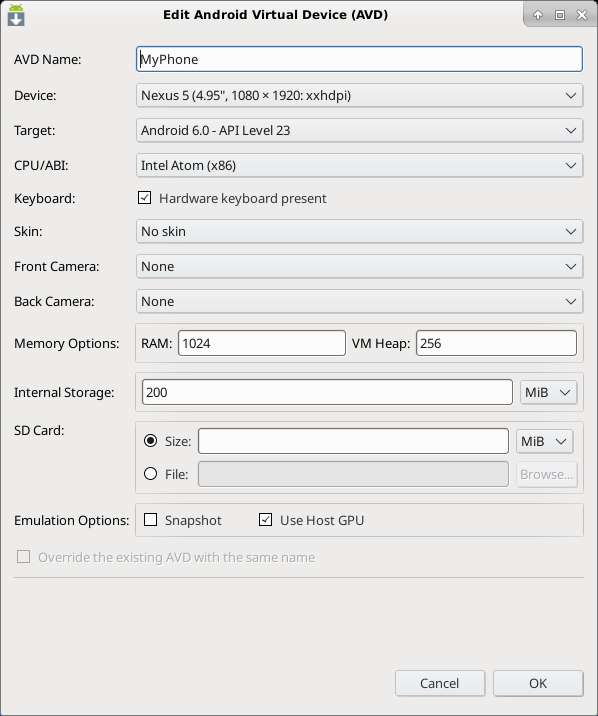
Such an emulator is installed in the directory $HOME/.android/avd/ and requires at least 1GB for the Android system image!
Assuming you have already create such an emulator named 'MyPhone', you can check it is available:
emulator -list-avds
MyPhone
And then, launch it as follows:
emulator -avd MyPhone
Now, you can deploy you app easily, assuming there is a single AVD running:
ant debug install
Now, find the 'SDL2 Demo' icon in the Android emulator… Enjoy!
### Deployment on a real phone (Android version >= 6.0)
First to activate the developer mode. For that, click 5 times on the [build number](https://www.greenbot.com/article/2457986/how-to-enable-developer-options-on-your-android-phone-or-tablet.html).
Now, on your phone, allow “debug via USB”
Now connect your phone with a USB cable.
Now, on your phone, allow this particular computer to debug via the USB cable
Finally, on the computer run the deployment command:
ant debug install
Android Log & Debug
Print log written by SDL_Log() routine in your app:
adb logcat -s 'SDL/APP'
Check Android properties:
adb shell getprop
GDB Debug (off-topic)
— aurelien.esnard@u-bordeaux.fr
